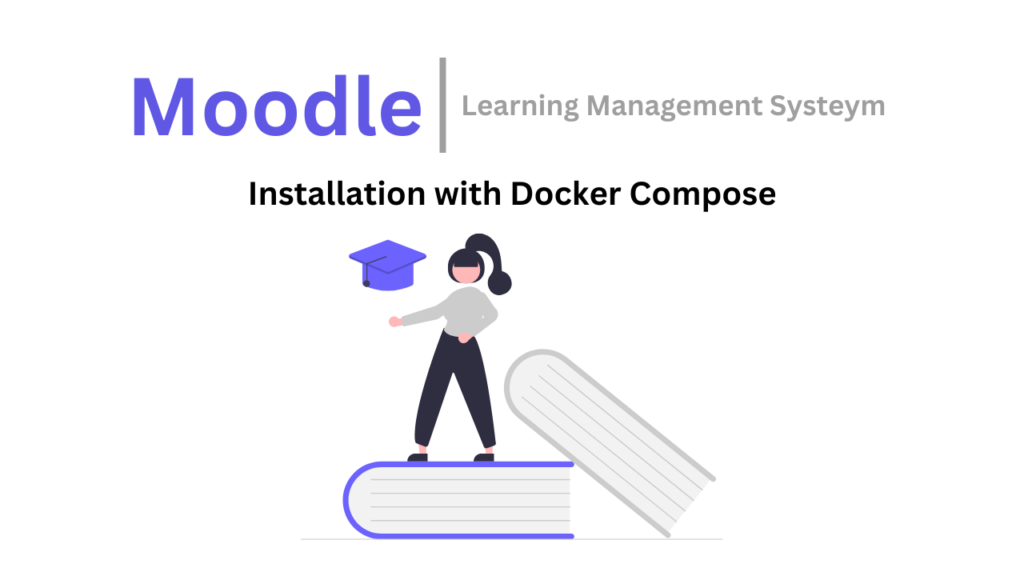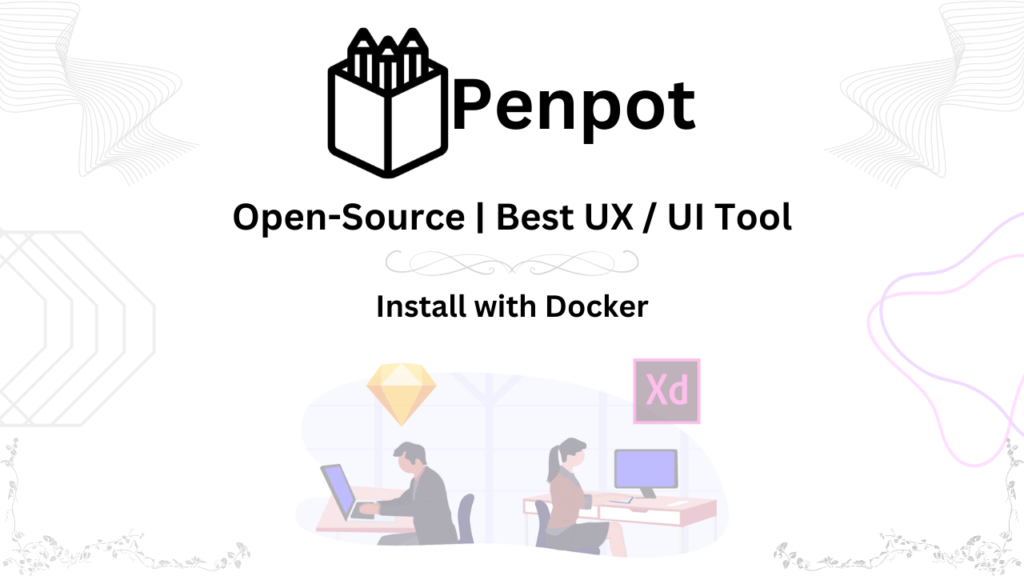Introduction
n8n.io is your secret weapon for workflow automation! It’s a user-friendly platform that lets you automate tasks across different tools and platforms you already use, saving you time and effort.
Here’s what makes n8n.io so awesome:
- Effortless Automation: No coding needed! n8n.io’s drag-and-drop interface lets anyone build automated workflows, even beginners.
- Mega-Flexible: With a huge variety of pre-built “nodes,” you can connect any tools you need to create custom workflows for your specific tasks.
- Plays Well with Others: Integrate n8n.io with all your favorite tools, finally breaking down those information silos!
- Fort Knox for Your Data: Security is a top priority, so n8n.io keeps your data safe and sound.
- Built to Scale: Whether you’re a startup or a giant corporation, n8n.io scales with your needs to keep your workflows efficient.
Supercharge Your Processes with Real-World Examples:
- Marketing Magic: Automatically schedule social media posts, send personalized emails, and track campaign results – all on autopilot!
- HR Hero: Streamline employee onboarding, automate leave requests, and free up HR for more strategic work.
- E-commerce Edge: Boost your online store with automated order confirmations, inventory updates, and customer feedback requests.
- Finance Force: Simplify tasks like transaction categorization, invoice processing, and financial reporting for a smoother financial flow.
- Customer Champion: Deliver exceptional customer service with automated ticket assignments, response emails, and feedback tracking.
- Data Dream Team: Synchronize data across different platforms to eliminate redundancy and errors, keeping your information clean and organized.
Not Sure if n8n.io is Right for You?
Here’s a quick breakdown of the pros and cons:
Pros:
- Easy to use, even for beginners
- Ultra-flexible with tons of pre-built options
- Integrates with all your favorite tools
- Keeps your data safe and secure
- Grows with your business
Cons:
- There’s a bit of a learning curve for new users
- Might not have all the super advanced features for complex workflows
- Needs a stable internet connection to run smoothly
- Regular updates might require adjustments to your workflows
The Takeaway:
n8n.io is a powerful tool that can transform the way you work. If you’re looking to automate tasks, improve efficiency, and boost productivity, n8n.io is definitely worth checking out!https://n8n.io/
Install n8n with Docker-Compose
This guide walks you through installing n8n with Docker-compose, leveraging the efficiency of containerization.
Prerequisites:
- Docker installed and running on your system.
- Docker-compose installed and configured.
- Ubuntu Server (Latest version) with minimum 2 CPU Core and 4GB Ram.
- One “Fully Qualified Domain Name”
Let’s Dive In!
Docker and Docker-Compose Installation with script
## paste this below script in terminal
apt update &&
apt upgrade -y &&
curl -fsSL https://get.docker.com -o get-docker.sh &&
sudo sh get-docker.sh &&
curl -SL https://github.com/docker/compose/releases/download/v2.13.0/docker-compose-linux-x86_64 -o /usr/local/bin/docker-compose &&
chmod +x /usr/local/bin/docker-compose &&
apt-get install docker-compose-pluginClone Git Repository:
- Access the n8n project on GitHub Repository

- Navigate to the docker/compose directory within the repository.
- Locate the withPostgresAndWorker folder. This folder contains the configuration file specifically designed for deploying n8n with Docker-Compose, alongside a worker container for enhanced performance.
- Open “docker-compose.yml” delete all existing code and paste the below code.
- Configure Environments Variable
## Clone the n8n repository
git clone https://github.com/n8n-io/n8n-hosting.git
## Navigate the "withPostgresAndWorker" folder
cd n8n-hosting/docker-compose/withPostgresAndWorker
## edit the docker-compose.yml file
nano docker-compose.yml
##Replace all existing code with below code
###############Code Start##########
version: '3.8'
volumes:
db_storage:
n8n_storage:
redis_storage:
x-shared: &shared
restart: always
image: docker.n8n.io/n8nio/n8n
environment:
- DB_TYPE=postgresdb
- DB_POSTGRESDB_HOST=postgres
- DB_POSTGRESDB_PORT=5432
- DB_POSTGRESDB_DATABASE=${POSTGRES_DB}
- DB_POSTGRESDB_USER=${POSTGRES_NON_ROOT_USER}
- DB_POSTGRESDB_PASSWORD=${POSTGRES_NON_ROOT_PASSWORD}
- EXECUTIONS_MODE=queue
- QUEUE_BULL_REDIS_HOST=redis
- QUEUE_HEALTH_CHECK_ACTIVE=true
- N8N_ENCRYPTION_KEY=${ENCRYPTION_KEY}
- N8N_HOST=${N8N_HOST}
- N8N_PROTOCOL=${N8N_PROTOCOL}
- N8N_PORT=${N8N_PORT}
- WEBHOOK_URL=${WEBHOOK_URL}
- N8N_COMMUNITY_PACKAGES_ALLOW_TOOL_USAGE=true
- N8N_RUNNERS_ENABLED=true
- OFFLOAD_MANUAL_EXECUTIONS_TO_WORKERS=true
links:
- postgres
- redis
volumes:
- n8n_storage:/home/node/.n8n
- ./shared:/home/node/shared
depends_on:
redis:
condition: service_healthy
postgres:
condition: service_healthy
services:
postgres:
image: postgres:16
restart: always
environment:
- POSTGRES_USER
- POSTGRES_PASSWORD
- POSTGRES_DB
- POSTGRES_NON_ROOT_USER
- POSTGRES_NON_ROOT_PASSWORD
volumes:
- db_storage:/var/lib/postgresql/data
- ./init-data.sh:/docker-entrypoint-initdb.d/init-data.sh
healthcheck:
test: ['CMD-SHELL', 'pg_isready -h localhost -U ${POSTGRES_USER} -d ${POSTGRES_DB}']
interval: 5s
timeout: 5s
retries: 10
redis:
image: redis:6-alpine
restart: always
volumes:
- redis_storage:/data
healthcheck:
test: ['CMD', 'redis-cli', 'ping']
interval: 5s
timeout: 5s
retries: 10
n8n:
<<: *shared
ports:
- 5678:5678
n8n-worker:
<<: *shared
command: worker
depends_on:
- n8n
###############Code End##########Press “Ctrl + X”, press “Y” and then press “Enter” key
Inside the .env file, define the following environment variables, replacing placeholders with your desired values:
- POSTGRES_DB: Name of your PostgreSQL database (e.g., my_n8n_database).
- POSTGRES_NON_ROOT_USER: Username for accessing the database (e.g., n8n_user).
- POSTGRES_NON_ROOT_PASSWORD: Password for the database user.
- WEBHOOK_URL: Your domain name or Your Server IP(
https://your-domain-name.com) - N8N_ENCRYPTION_KEY: A strong encryption key for n8n.
## Paste this below command in terminal for generating "N8N_ENCRYPTION_KEY"
cat /dev/urandom | tr -dc 'a-zA-Z0-9' | fold -w 24 | head -n 1
########.env code start########
POSTGRES_USER=root
POSTGRES_PASSWORD=6RhfM6lAHHWJy360VQMdKzUF
POSTGRES_DB=n8n
POSTGRES_NON_ROOT_USER=n8n_user
POSTGRES_NON_ROOT_PASSWORD=RcJVXjvOGwsP4Ks9b5MqnimT
ENCRYPTION_KEY=kqqBalwIpljXtTZlUdLFBjIh
N8N_HOST=n8n.oldietech.com
N8N_PROTOCOL=http
N8N_PORT=5678
WEBHOOK_URL=https://n8n.oldietech.com/
N8N_COMMUNITY_PACKAGES_ALLOW_TOOL_USAGE=true
########.env code End#########Press “Ctrl + X”, press “Y” and then press “Enter” key.
Optional: Environment Variable Customization
n8n offers additional environment variables for fine-tuning its behavior. Explore the official documentation for a comprehensive list: ![]()
Start the n8n Services:
Execute the following command in your terminal to initiate the deployment using Docker-compose:
docker-compose up -d
The -d flag instructs Docker-compose to run the containers in detached mode, allowing you to continue using your terminal for other tasks.
Verify Installation:
After running the previous command, n8n, PostgreSQL (the database), and the worker container will launch in the background.
Check if the containers are running properly using the following command:
docker-compose psThis will display the status of all containers associated with the docker-compose.yml file. Ensure the containers are listed as “Up and Running.”
Accessing Your n8n Instance:
By default, n8n is accessible through your web browser at http://localhost:5678. You’ll encounter the n8n setup wizard, guiding you through the initial configuration steps.
Key Considerations:
- Port Mapping: The default port for n8n is 5678. If this port conflicts with another application, modify the ports section within the docker-compose.yml file to specify a different port.
- Persistent Data: The data directory for n8n is not persisted by default within Docker containers. To ensure your workflows and data remain intact after container restarts, consider mounting a volume on the host system. Refer to the Docker documentation for volume mounting instructions

Securing Your Website with Nginx Proxy Manager
Nginx Proxy Manager![]() is a user-friendly tool that lets you manage SSL certificates and secure your website traffic. For installation of please follow this blog-post
is a user-friendly tool that lets you manage SSL certificates and secure your website traffic. For installation of please follow this blog-post![]()
Access the Nginx Proxy Manager Web-UI
- Open your web browser: Navigate to the IP address of your EC2 instance followed by
:81. This will open the Nginx Proxy Manager web interface. - Log in: Use the email
admin@example.com and the password ischangeme
Create a Proxy Host for Your WordPress Website
- Click on “Hosts” in the navigation menu.
- Click on “Add Proxy Host.”
- Enter the following information in the respective fields:
- Host Name: The domain name or subdomain you want your website to be accessible through.
- Scheme: Choose “HTTP.”
- Forward Hostname / IP : Paste your “Server IP” or “n8n Container Gateway IP” ( using this command: “
docker inspect container-id“ - Forward Ports; 5678
- Click on “Save.”
Request an SSL Certificate
- Click on “SSL” in the navigation menu.
- Click on “Let’s Encrypt” tab.
- Click on “Request SSL Certificate.”
- Select the domain name you created the proxy host for.
- Click on “Request.”
Install the SSL Certificate
- Wait for the certificate request to be processed. This might take a few minutes.
- Once the certificate is issued,
Congratulations! Your website is now accessible securely through HTTPS with an SSL certificate issued by Let’s Encrypt.
Watch Video Tutorial:
Confused about setting up your own n8n? Ditch the dry guides and watch my video tutorial
- Clear, concise instructions in Urdu/Hindi with 80 different languages translation
- Visual demonstration makes every step crystal clear.
- Time-saving guide gets you up and running fast.