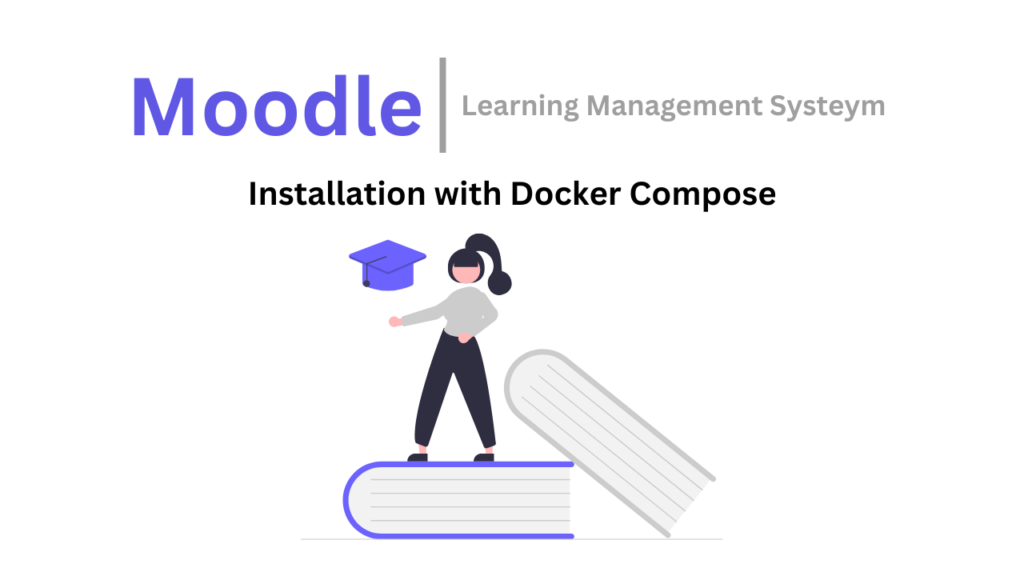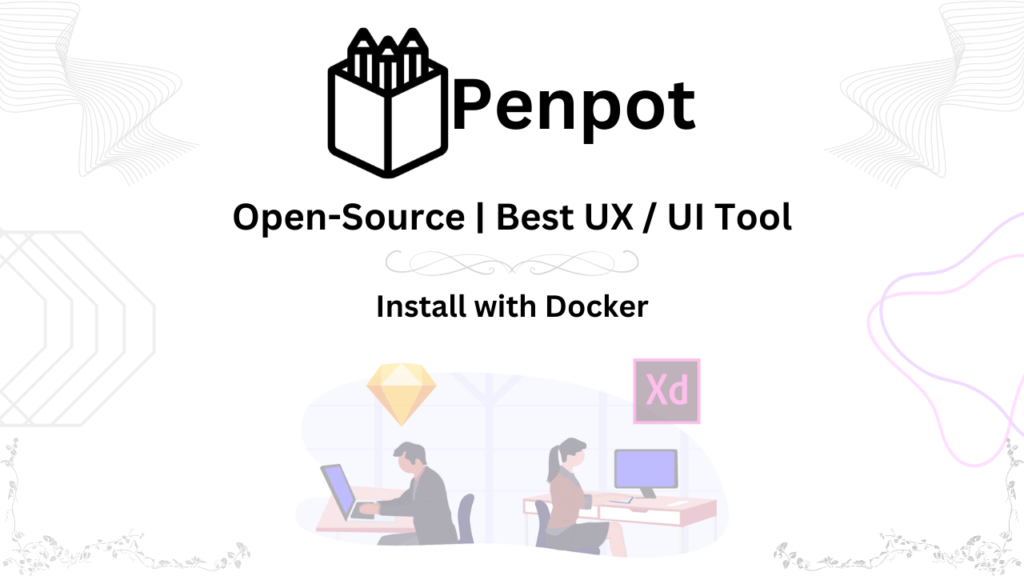Introduction
Boost your team’s collaboration and productivity with Mattermost, a secure and versatile communication platform.
Here’s what Mattermost can do for you:
- Seamless Teamwork:
Mattermost keeps your projects on track. Teams can chat, share files, and brainstorm ideas in real-time, fostering a collaborative environment. - Enhanced Security:
Protect your sensitive information. Mattermost is self-hosted, giving you complete control over your data and ensuring it stays secure. - Customizable to Your Needs:
Unlike other platforms, Mattermost lets you tailor it to your workflow. Integrate your favorite tools and personalize the platform to match your brand. - Cost-Effective Solution:
Mattermost is open-source, making it a budget-friendly option for organizations of all sizes.
See how Mattermost compares to other popular platforms:
- Mattermost vs. Slack: Greater control, customization, and security with Mattermost’s self-hosted model.
- Mattermost vs. Microsoft Teams: Cost-effective and adaptable, Mattermost offers integration flexibility and a thriving community.
- Mattermost vs. Rocket.Chat: Unmatched security and customization options with Mattermost’s open-source approach.
- Mattermost vs. Zulip: Powerful integrations, real-time messaging, and scalability make Mattermost ideal for growing organizations.
Ready to take your team communication to the next level? Try Mattermost today!
Setting Up Mattermost on Linux with Docker Compose: A Step-by-Step Guide
This guide will walk you through installing Mattermost on your Linux machine using Docker Compose, a user-friendly tool for managing containerized applications. Even if you’re new to Docker, don’t worry – we’ll break it down step-by-step!
Installing Docker and Docker Compose:
First things first, we need to install Docker, the engine that runs containerized applications, and Docker Compose, a tool to manage them. Open a terminal window (usually Ctrl+Alt+T) and paste the following commands , pressing Enter after each:
apt update &&
apt upgrade -y &&
curl -fsSL https://get.docker.com -o get-docker.sh &&
sudo sh get-docker.sh &&
curl -SL https://github.com/docker/compose/releases/download/v2.13.0/docker-compose-linux-x86_64 -o /usr/local/bin/docker-compose &&
chmod +x /usr/local/bin/docker-compose &&
apt-get install docker-compose-pluginDownloading the Mattermost Configuration:
Now, the fun part begins! We’ll use a handy tool called Git to download the configuration files needed to run Mattermost. In your terminal window, type:
git clone https://github.com/mattermost/docker
cd dockerThis downloads the “docker” repository containing the Mattermost configuration and navigates you inside it.
Configuring Your Mattermost Server:
Here’s where you personalize your Mattermost experience. Inside the “docker” directory, you’ll find a file named “.env.example”. Copy this file and rename it to “.env”:
cp env.example .envOpen the “.env” file with a text editor and locate the “DOMAIN” variable. Replace the placeholder text with the domain name or IP address where you want to access your Mattermost server (e.g., “[invalid URL removed]”).
Preparing the Server Environment:
Mattermost needs dedicated folders to store its data. Let’s create these folders and set appropriate permissions:
mkdir -p ./volumes/app/mattermost/{config,data,logs,plugins,client/plugins,bleve-indexes}
sudo chown -R 2000:2000 ./volumes/app/mattermostThis creates the folders and assigns ownership to the user that will run Mattermost.
Launching Mattermost!
We’re almost there! To deploy Mattermost without the built-in Nginx reverse proxy (which handles web traffic), run this command in your terminal:
sudo docker compose -f docker-compose.yml -f docker-compose.without-nginx.yml up -dThis starts Mattermost in detached mode, meaning it runs in the background. You can now access your Mattermost server by opening this URL in a web browser:
<Server-IP>:8065 (Replace "<Server-IP>" with your actual server IP address)Issuing SSL Certificate with Nginx Proxy Manager:
If you have Nginx Proxy Manager already installed on your server, follow these steps to issue an SSL certificate:
- Open the Nginx Proxy Manager UI.
- Navigate to the SSL Certificates section.
- Click on “Create Certificate.”
- Enter the domain name corresponding to your Mattermost server.
- Follow the on-screen instructions to complete the SSL certificate issuance process.
Stopping Mattermost:
If you ever need to stop your Mattermost server, use this command:
sudo docker compose -f docker-compose.yml -f docker-compose.nginx.yml downExploring Further Customization:
The provided configuration offers a great starting point. For more advanced customization options, refer to the official Mattermost documentation :
Congratulations! You’ve successfully installed your own Mattermost server using Docker Compose. Now, you can create a team workspace, invite colleagues, and enjoy secure and efficient communication!
Watch Video Tutorial:
Confused about setting up your own mattermost? Ditch the dry guides and watch my video tutorial
- Clear, concise instructions in Urdu/Hindi with 80 different languages translation
- Visual demonstration makes every step crystal clear.
- Time-saving guide gets you up and running fast.