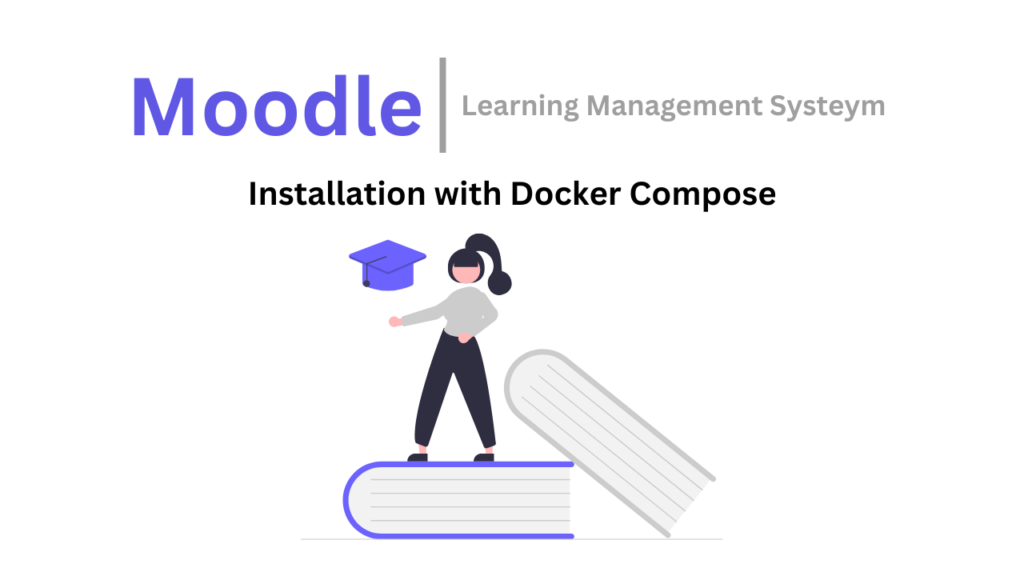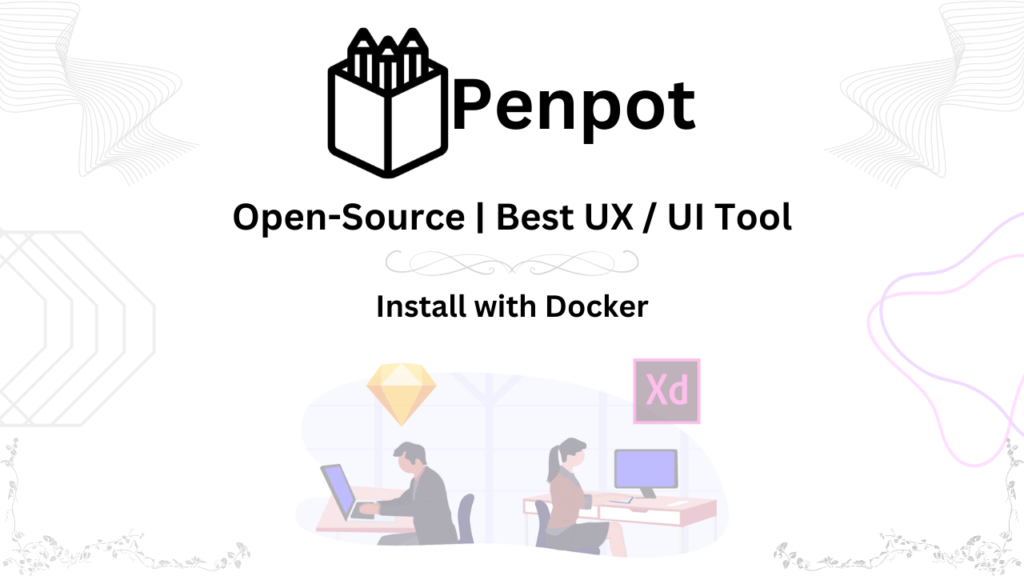Introduction
Feeling swamped? Can’t seem to find enough hours in the day? Cal.com can be your time management hero!
- Effortless Scheduling with AI: Ditch the scheduling ping-pong. Cal.com’s clever AI suggests perfect meeting times considering everyone’s availability.
- See Everything Clearly: No more missed appointments due to scattered calendars. Cal.com’s calendar overlay shows all your schedules in one place.
- Video Meetings Made Simple: No more switching apps! Cal.com integrates with popular video conferencing platforms, letting you join meetings directly from the app. →
- Recurring Meetings? A Breeze! Create custom meeting templates to save time on regular meetings. Include agendas, participants, and attachments all at once! ⏰
- Real-Time Availability Updates: Your schedule stays up-to-date with Cal.com. If someone’s busy, Cal.com automatically suggests new meeting times to avoid conflicts.
Cal.com in Action:
- Marketing Agency: Improved teamwork by seeing everyone’s schedules and holding efficient virtual meetings.
- Financial Consulting Firm: Happier clients with faster scheduling thanks to Cal.com’s smart AI.
- Educational Institution: Optimized classroom scheduling with professors sharing availability and Cal.com finding perfect rooms.
Cal.com vs Calendly: Why Cal.com Wins
- More Powerful AI: Cal.com’s AI considers more factors for smoother scheduling.
- Unified Calendar View: Never miss appointments with Cal.com’s clear calendar overlay.
- Seamless Video Conferencing: Join meetings directly from Cal.com for a hassle-free experience. →
- Customizable Templates: Save time with pre-made meeting templates for recurring events.
- Real-Time Schedule Updates: Cal.com keeps your schedule accurate, even with last-minute changes.
But Wait, There’s More!
- Boost Productivity: Connect Cal.com to your favorite productivity tools for ultimate organization.
- Data-Driven Decisions: Gain valuable insights into your meetings with Cal.com’s advanced analytics.
- Access Anywhere: Use Cal.com on any device, from your computer to your phone.
- Collaborative Event Planning: Plan events and manage RSVPs together with ease.
- User-Friendly Interface: Scheduling is a breeze with Cal.com’s intuitive design.
- Focus on What Matters: Spend less time scheduling and more time getting things done with Cal.com’s powerful features. ⏰
Take Control of Your Time Today!
Cal.com is perfect for busy professionals, team leaders, or anyone who wants to be more organized and productive. Try it today and become a time management master!
Installing Cal.com on Ubuntu with Docker Compose
To set up Cal.com on Ubuntu using Docker Compose, follow these steps:
Minimum Ubuntu Server Requirements:
- Ubuntu Server 20.04 or later.
- At least 2 CPU cores and 4GB of RAM.
- Docker and Docker Compose installed.
- Sufficient disk space for the application and data storage.
Installation Steps:
- 1: Install Docker and Docker Compose if not already installed
- clone the git repository
git clone https://github.com/calcom/docker.git && cd docker- Prepare your configuration: Rename
.env.exampleto.envand then update.env
cp .env.example .env
sed -i "s~\(NEXTAUTH_SECRET=\).*~\1$(openssl rand -base64 32)~" .env
sed -i "s~\(CALENDSO_ENCRYPTION_KEY=\).*~\1$(openssl rand -base64 24)~" .envMost configurations can be left as-is, but for configuration options see Important Run-time variables .
Update the appropriate values in your .env file, then proceed.
- Start Cal.com via docker compose. (Most basic users, and for First Run) To run the complete stack, which includes a local Postgres database, Cal.com web app, and Prisma Studio:
docker compose up -d
## To run Cal.com web app and Prisma Studio against a remote database, ensure that DATABASE_URL is configured for an available database and run:
docker compose up -d calcom studio- Open a browser to http://localhost:3000, or your defined NEXT_PUBLIC_WEBAPP_URL. The first time you run Cal.com, a setup wizard will initialize. Define your first user, and you’re ready to go!
Set up Nginx Proxy Manager for SSL:
- Install Nginx Proxy Manager on the same server or a different one.
- Add a proxy host for your Cal.com application.
- Configure SSL settings, including the SSL certificate and private key.
Firewall Rules:
- Allow incoming traffic on port 80 and 443 for HTTP and HTTPS access:
sudo ufw allow 22/tcp
sudo ufw allow 80/tcp
sudo ufw allow 443/tcpSecure your server:
- Keep your system updated with security patches.
- Regularly backup your Cal.com data and configuration.
- Implement strong passwords and security best practices.
That’s it! You now have Cal.com running on Ubuntu with Docker Compose, secured with an SSL certificate through Nginx Proxy Manager, and appropriate firewall rules in place for both Cal.com and the Web conference application. Make sure to adapt these instructions to your specific setup and requirements.
Video Tutorial
Confused about setting up your own Cal.com Setup? Ditch the dry guides and watch my video tutorial
- Clear, concise instructions in Urdu/Hindi with English subtitles for everyone.
- Visual demonstration makes every step crystal clear.
- Time-saving guide gets you up and running fast.