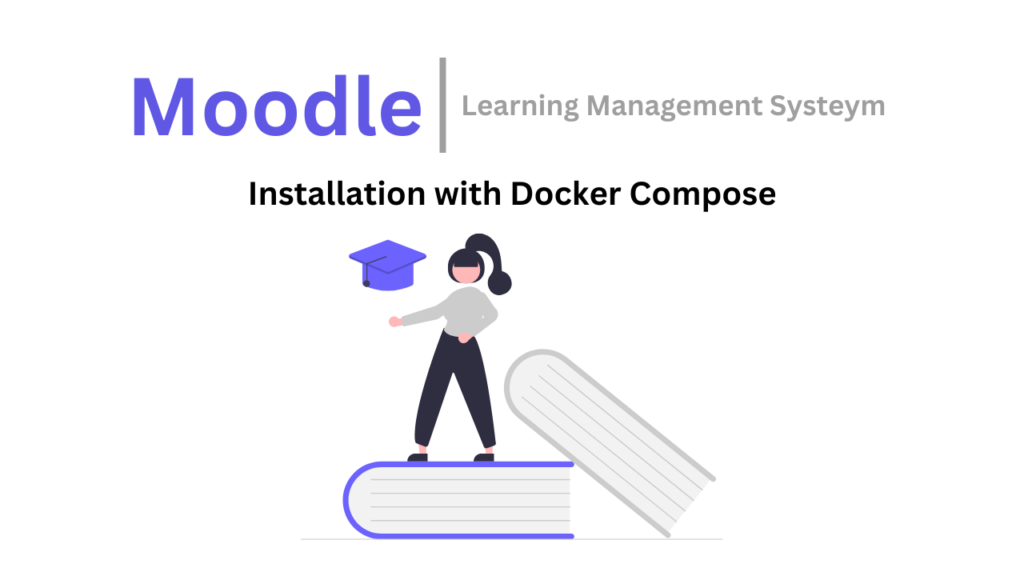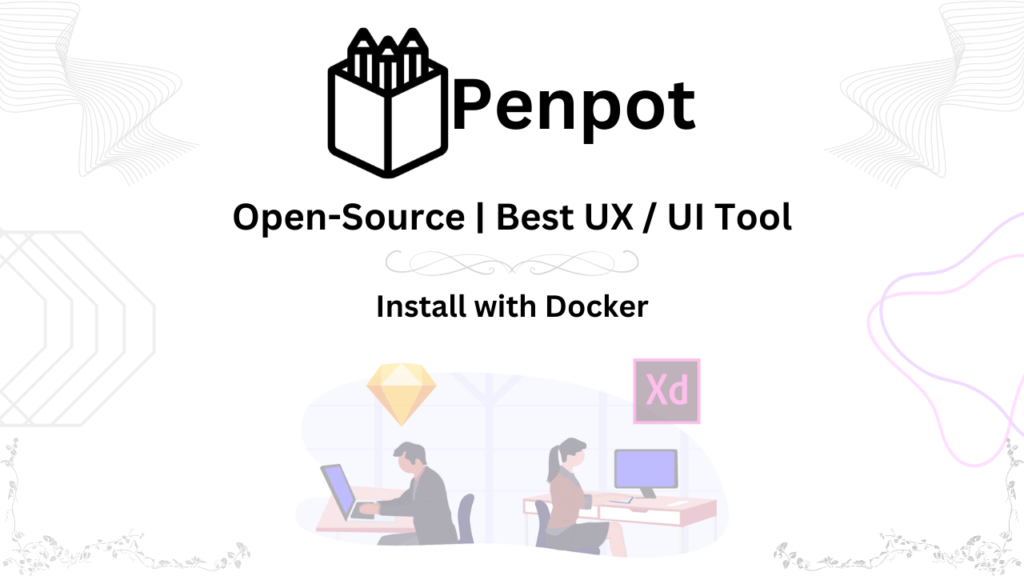Introduction
Taming the Inbox Beast: What is Chatwoot and How Can it Save You From Communication Chaos?
Picture this: Emails overflowing, voicemails piling up, social media messages pinging nonstop. You’re a one-person customer service army, drowning in a sea of communication. Sounds familiar? Enter Chatwoot, your knight in shining armor, ready to slay the inbox beast and bring order to your customer service mayhem.
But what exactly is Chatwoot? Simply put, it’s an open-source, omnichannel chat platform that lets you connect with your customers on all their favorite channels – Facebook Messenger, WhatsApp, Instagram, live chat on your website, and the list goes on. Imagine having all your conversations, regardless of the source, organized neatly in one central platform. Sounds pretty magical, right?
So, how does Chatwoot stack up against other open-source options? Well, its sleek interface and user-friendly design make it a breath of fresh air compared to clunky, outdated alternatives. Plus, unlike some competitors, Chatwoot doesn’t charge you extra for every additional channel you use. It’s pay-as-you-go, all-in-one magic!
But let’s be honest, everything has its pros and cons. Here’s the nitty-gritty on Chatwoot:
Pros:
- Omnichannel magic: Say goodbye to juggling multiple platforms. Chatwoot gathers all your conversations in one place, making life easier for you and your customers.
- Free and open-source: No hefty price tags or vendor lock-in. Chatwoot is open-source, meaning you’re free to use and modify it as you see fit.
- Customization galore: Put your own personal touch on things. From custom chatbots to branded chat windows, Chatwoot lets you tailor the experience to your unique brand.
- Automation is your friend: Tired of repetitive tasks? Chatwoot’s automation features like pre-built responses and saved macros can free up your time for more important things.
- Insights that empower: Get valuable data on customer conversations and identify trends to improve your communication strategy.
Cons:
- Learning curve: While user-friendly, setting up and customizing Chatwoot might require some initial tech-savviness. But hey, there are tons of resources and a supportive community to help you out!
- Limited reporting: For businesses with complex reporting needs, Chatwoot’s built-in analytics might not be enough. You might need to consider integrating with third-party reporting tools.
- Still evolving: As an open-source project, Chatwoot is constantly evolving. While this means new features and improvements are always around the corner, it also means you might encounter the occasional bug or hiccup.
Requirements
Now, if you’re thinking about taking Chatwoot for a spin on your own server (self-hosting), here’s the minimum you’ll need:
- A Linux server: Ubuntu 18.04 LTS or later is recommended.
- Ruby 3.1 or later: This is the programming language Chatwoot runs on.
- PostgreSQL 11 or later: This is the database Chatwoot stores your data in.
- Redis 6.2 or later: This is a caching system that speeds things up.
Speaking of speeds, for smooth sailing, make sure these ports are open on your server:
- 3000: This is the main Chatwoot web interface port.
- 5432: This is the default PostgreSQL port.
- 6379: This is the default Redis port.
Of course, setting up your own server isn’t everyone’s cup of tea. If you’re not tech-savvy, Chatwoot also offers hosted plans that take care of everything for you.
But what about connecting Chatwoot to your favorite communication channels? It’s easier than you think! Just head over to the Chatwoot settings and follow the simple instructions for integrating with platforms like WhatsApp and WordPress. Soon, you’ll be chatting with your customers seamlessly across all their preferred channels.
So, whether you’re a small business owner, a freelancer, or just someone who hates drowning in messages, Chatwoot might just be the communication lifeboat you’ve been looking for. Give it a try, say goodbye to the inbox chaos, and reclaim your sanity, one customer chat at a time!
P.S. Remember, this is just a starting point. Feel free to delve deeper into specific features, integrations, and use cases in your blog post. You can also personalize it with your own experiences and opinions, making it even more
Installation
- Create an install.sh file using the following commands:
wget https://get.chatwoot.app/linux/install.sh
chmod +x install.sh- Execute the script. The script will take care of the initial Chatwoot setup:
./install.sh --installThe installation script will guide you through the setup process, prompting you for necessary information. Your Chatwoot installation will now be accessible at http://{your_ip_address}:3000 or if you opted for domain setup, it will be at https://chatwoot.mydomain.com.
- Configure the required environment variables. For your Chatwoot installation to properly function, you would need to configure the essential environment variables like FRONTEND_URL, Mailer, and a cloud storage config. Refer to Environment variables for the full list.
- Login as chatwoot user and edit the .env file:
sudo -i -u chatwoot
cd chatwoot
nano .env- Refer to Environment variables and update the required variables. Save the .env file.
- Restart the Chatwoot server and enjoy using your self-hosted Chatwoot:
# Note If you have Chatwoot CLI( cwctl ) installed, use cwctl -r .
sudo systemctl restart chatwoot.targetNotes:
- Make sure to carefully read and follow any instructions provided by the installation script.
- Check the Chatwoot documentation for any additional configuration or troubleshooting steps.
Watch Video Tutorial:
Confused about setting up your own Chatwoot? Ditch the dry guides and watch my video tutorial
- Clear, concise instructions in Urdu/Hindi with English subtitles for everyone.
- Visual demonstration makes every step crystal clear.
- Time-saving guide gets you up and running fast.