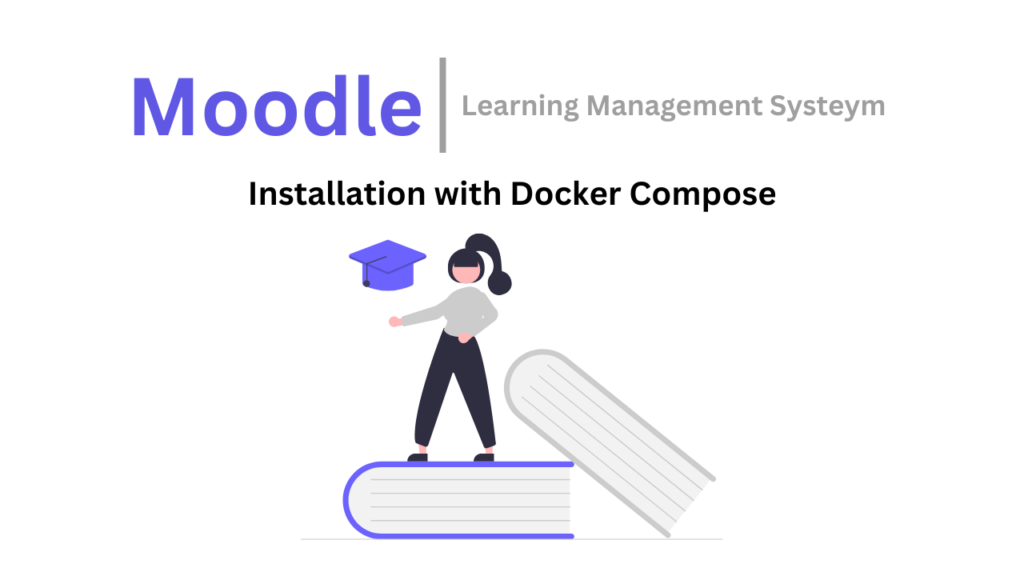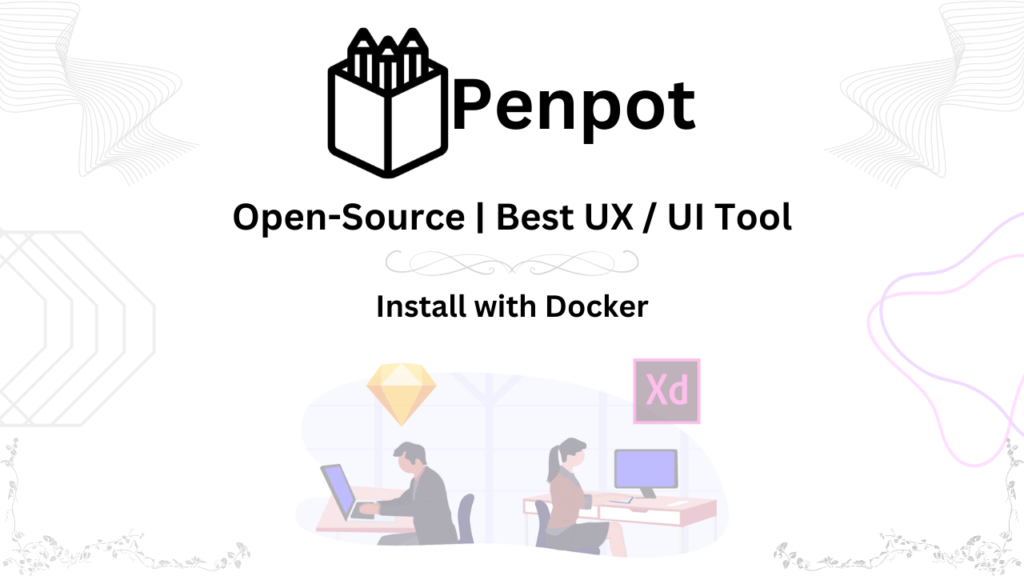Introduction:
- Easy to Use: Odoo is designed to be user-friendly, even for people who aren’t tech experts.
- All-in-One Powerhouse: Manage everything from sales and customers (CRM) to finances and inventory with one platform.
- Open Source Advantage: Because it’s open source, you can customize Odoo to fit your specific business needs without breaking the bank on licensing fees.
- Grows with You: Odoo is scalable, so it can work for your business whether you’re just starting out or already well-established.
- Supportive Community: Never feel lost! The Odoo community is full of helpful people and resources to answer your questions.
Here’s why Odoo is different:
- United Front: Odoo keeps all your business tools in one place, so you don’t have to deal with multiple disconnected systems. This makes everything run smoother and saves you time.
- Your Way, Your Rules: Because it’s open source, you can customize Odoo to work exactly how you want it to. This gives your business a leg up in today’s ever-changing world.
Who can benefit from Odoo?
- Small and Medium Businesses: Odoo is a great choice for small and medium businesses because it’s affordable and powerful.
- E-commerce Businesses: Odoo has everything you need to run your online store, including tools for managing products, customers, and orders.
- Service-Based Businesses: Odoo helps you manage projects, track time, and send invoices, making it perfect for businesses that provide services.
- Manufacturers: Odoo can streamline your operations with features for inventory management, production planning, and quality control.
Ready to take your business to the next level?
Odoo is a powerful and versatile business management software that can help you grow and succeed. It’s easy to use, affordable, and can be customized to fit your specific needs. With a supportive community and a wide range of features, Odoo is a great option for businesses of all sizes.
Installation
1. Minimum Requirements for Ubuntu Server:
Before installing Odoo, ensure your Ubuntu server meets the minimum requirements:
- Fully Qualified Domain Name: One domain/subdomain and its A-record mapped with server public IP.
- Operating System: Ubuntu 20.04 LTS (Long Term Support) is recommended for stability and security.
- Memory (RAM): At least 2GB RAM, although 4GB or more is advisable for optimal performance.
- Processor: A multi-core processor to handle concurrent requests efficiently.
- Storage: 20GB of free disk space for the Odoo application and its associated files.
- Internet Connection: A stable internet connection for downloading dependencies during installation.
2. Releasing Necessary Ports with UFW:
Odoo relies on specific ports for communication. Use UFW to allow traffic on these ports:
sudo ufw allow 22/tcp
sudo ufw allow 8069/tcp
sudo ufw allow 443/tcp
sudo ufw allow 80/tcp
sudo ufw status
## if Firewall not enable then you need also run
sudo ufw enable
## Verify the changes
sudo ufw statusEnsure that the output includes entries allowing traffic on ports 8069, 443, 80. and 22.
3. Installing Odoo with Yenthe666’s InstallScript:
Begin by accessing the GitHub repository Yenthe666/InstallScript. Clone the repository to your Ubuntu server using the following command:
git clone https://github.com/Yenthe666/InstallScript.git
## Navigate to the InstallScript directory:
cd InstallScript
## Make the script executable
chmod +x odoo_install.shModify the parameter of odoo_install.sh as you wish
There are a few things you can configure, this is the most used list:
OE_USER will be the username for the system user.
GENERATE_RANDOM_PASSWORD if this is set to True the script will generate a random password, if set to False we'll set the password that is configured in OE_SUPERADMIN. By default the value is True and the script will generate a random and secure password.
INSTALL_WKHTMLTOPDF set to False if you do not want to install Wkhtmltopdf, if you want to install it you should set it to True.
OE_PORT is the port where Odoo should run on, for example 8069.
OE_VERSION is the Odoo version to install, for example 16.0 for Odoo V16.
IS_ENTERPRISE will install the Enterprise version on top of 16.0 if you set it to True, set it to False if you want the community version of Odoo 16.
OE_SUPERADMIN is the master password for this Odoo installation.
INSTALL_NGINX is set to False by default. Set this to True if you want to install Nginx.
WEBSITE_NAME Set the website name here for nginx configuration
ENABLE_SSL Set this to True to install certbot and configure nginx with https using a free Let's Encrypted certificate
ADMIN_EMAIL Email is needed to register for Let's Encrypt registration. Replace the default placeholder with an email of your organisation.
INSTALL_NGINX and ENABLE_SSL must be set to True and the placeholder in ADMIN_EMAIL must be replaced with a valid email address for certbot installationExecute the script:
sudo ./odoo_install.shFollow the on-screen instructions to configure Odoo, including setting up the master password and entering database details. and after completion, you can open odoo in any browser window: https://your-domain.com
Watch Video Tutorial:
Confused about setting up your own Odoo Setup? Ditch the dry guides and watch my video tutorial
- Clear, concise instructions in Urdu/Hindi with English subtitles for everyone.
- Visual demonstration makes every step crystal clear.
- Time-saving guide gets you up and running fast.