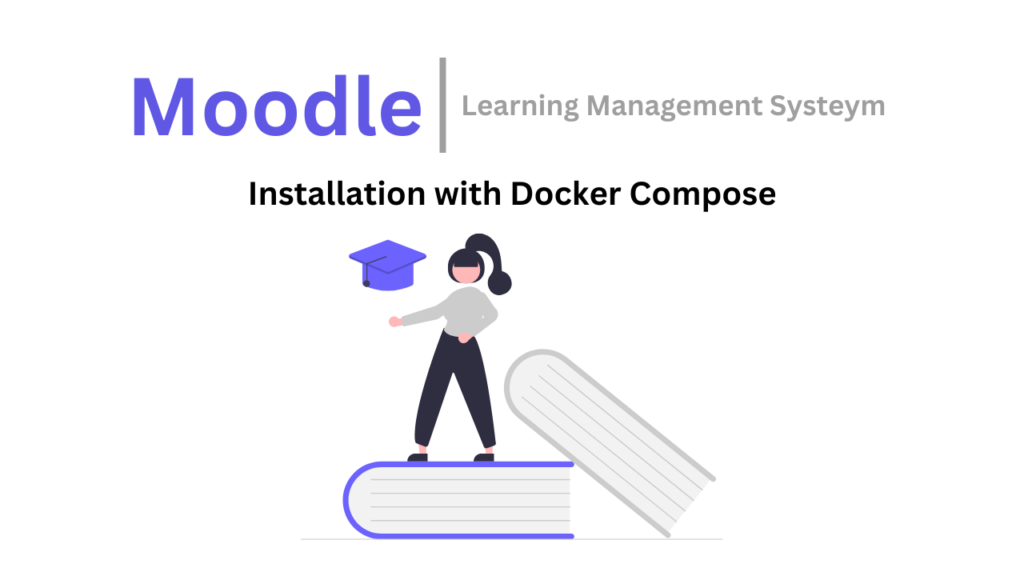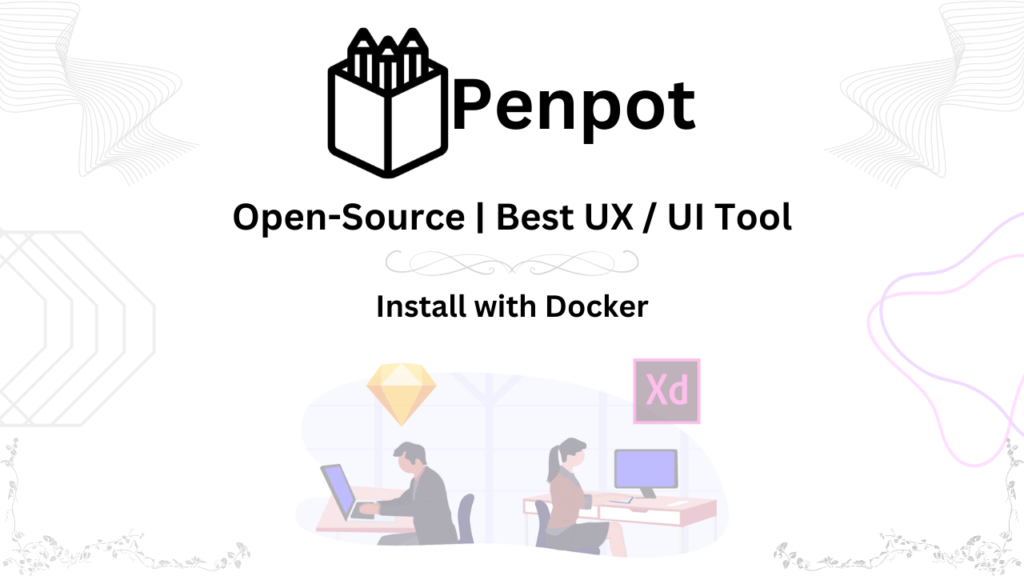Introduction
Jitsi Meet is a powerful video conferencing tool that lets you connect with anyone, anywhere, for free! No downloads, no signup, just jump in and start meeting.
Here’s what makes Jitsi Meet awesome:
- Free Forever: No hidden charges, use it as much as you want.
- Instant Meetings: Share a link, click it, and you’re in! No registration needed.
- Secure by Design: Keeps your conversations private with end-to-end encryption.
- Works on Any Device: Join meetings from your computer, phone, or tablet.
- High-Quality Video & Audio: Enjoy crystal clear communication with everyone.
- Screen Sharing: Share your screen to present ideas or collaborate on projects.
- Real-time Chat: Chat alongside your video call for quick questions or side discussions.
- Virtual Backgrounds: Hide your messy room and replace it with a fun background.
- And More! Polls, recording, live streaming – Jitsi Meet has features for all your needs.
Jitsi Meet vs. Paid Options:
Why pay for video conferencing when Jitsi Meet is free? Here’s how it stacks up:
- Free vs. Paid: Jitsi Meet gives you everything you need, without breaking the bank.
- No Downloads vs. Installation Hassle: Skip the downloads and join meetings right away.
- Open Source vs. Black Box: Jitsi Meet is transparent, secure, and community-driven.
- Scalable: Perfect for small teams or large conferences, Jitsi Meet adapts to your needs.
Jitsi Meet Installation
Installing Jitsi Meet on your Ubuntu 20.04 LTS server using Docker Compose is a straightforward and efficient way to get your own video conferencing server up and running. This article will guide you through the installation process, including the minimum server requirements, firewall setup, Docker and Docker Compose installation, and setting up Nginx Proxy Manager with an SSL certificate for Jitsi Meet.
Minimum Server Requirements:
Before proceeding, it’s essential to ensure that your server meets the minimum requirements for Jitsi Meet:
- Operating System: Ubuntu 20.04 LTS
- CPU: Dual-core processor or higher
- RAM: 4 GB or more
- Storage: At least 50 GB of free disk space
- Bandwidth: Sufficient internet bandwidth for video conferencing
Now, let’s go through the step-by-step process.
Step 1: Ubuntu Package Updates:
Ensure you have a fresh installation of Ubuntu 20.04 LTS on your server. Make sure it’s up to date by running the following commands:
apt update && apt upgrade -yStep 2: Install Docker and Docker Compose:
Docker is a containerization platform that makes it easy to deploy applications. Install Docker and Docker Compose using the following script:
nano doc.sh
## Copy the below code and paste into "doc.sh" file and save it
curl -fsSL https://get.docker.com -o get-docker.sh &&
sudo sh get-docker.sh &&
curl -SL https://github.com/docker/compose/releases/download/v2.13.0/docker-compose-linux-x86_64 -o /usr/local/bin/docker-compose &&
chmod +x /usr/local/bin/docker-compose &&
apt-get install docker-compose-plugin
# change the mode of script/file(doc.sh)
chmod +x doc.sh
# run this script and wait
./doc.sh
# after complete this installation, check docker and docker-compose version
docker -v
docker-compose -vStep 3: Clone Jitsi Repository
Download the latest code
git clone https://github.com/jitsi/docker-jitsi-meet && cd docker-jitsi-meet
# Create a .env file by copying
cp env.example .env
#Open .env, edit and save
nano .env
-----------------------------------
# Uncomment the below line and place your domain name with "meet.example.com"
PUBLIC_URL=https://meet.example.com
# Uncomment it Container restart policy
# RESTART_POLICY=unless-stopped
RESTART_POLICY=unless-stopped
# Uncomment Jitsi image version (useful for local development)and replace "latest" with "stable"
# JITSI_IMAGE_VERSION=latest
JITSI_IMAGE_VERSION=stable
# You can replace these ports with your desire one
# Exposed HTTP port
HTTP_PORT=8000
# Exposed HTTPS port
HTTPS_PORT=8443
#Save the file
-----------------------------------
# Set strong passwords in the security section options of .env file by running the following bash script
./gen-passwords.sh
# Create required CONFIG directories
mkdir -p ~/.jitsi-meet-cfg/{web,transcripts,prosody/config,prosody/prosody-plugins-custom,jicofo,jvb,jigasi,jibri}
# Run Docker Compose
docker-compose up -dAccess the web UI at https://Server-IP:8443 (or a different port, in case you edited the .env file).If you face any problem you can also watch my tutorial on YouTube. For SSL Certificate We need “Nginx Proxy Manager Setup”
Issue SSL Certificate
To access your Jitsi Meet server securely, set up Nginx Proxy Manager and issue an SSL certificate:
- For installation of Nginx Proxy Manager follow the article. or follow the part of this YouTube Video
- Configure Nginx Proxy Manager: Set up a proxy host that points to your Jitsi Meet instance, and enable SSL.
Conclusion
In the world of web conferencing, Jitsi Meet stands out as a cost-effective and accessible choice. While other web conferencing solutions may offer advanced features, they often come with significant costs and complexity that may not be necessary for everyone.
Jitsi Meet’s commitment to open-source principles, privacy, and security, coupled with its ease of use and free accessibility, makes it an attractive option for individuals, small businesses, and organizations alike. Its simple and user-friendly interface ensures that even non-tech-savvy users can engage in video conferences without unnecessary complications.
Ultimately, the choice of a web conferencing solution depends on your specific needs and budget. If you’re looking for an accessible, cost-effective, and secure platform that prioritizes user privacy, Jitsi Meet is undoubtedly worth considering. Its combination of features, ease of use, and budget-friendliness makes it a compelling option for anyone seeking reliable web conferencing without breaking the bank.
In the ever-expanding world of web conferencing, Jitsi Meet proves that quality need not come at a high price. With Jitsi Meet, effective communication is accessible to all, ensuring that you can connect and collaborate effortlessly in today’s digital landscape.
Watch Video Tutorial:
Confused about setting up your own Jitsi Meet? Ditch the dry guides and watch my video tutorial
- Clear, concise instructions in Urdu/Hindi with English subtitles for everyone.
- Visual demonstration makes every step crystal clear.
- Time-saving guide gets you up and running fast.