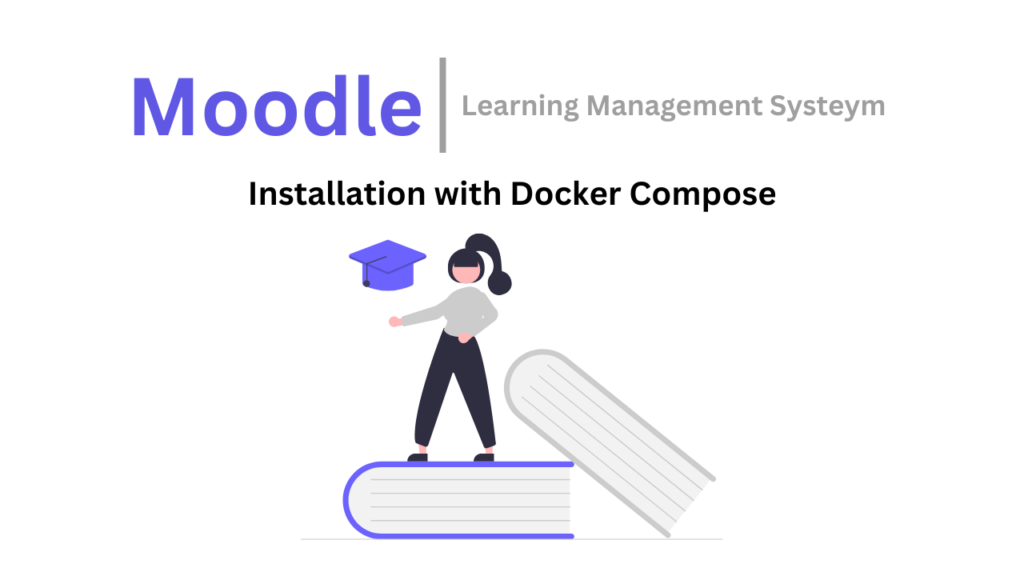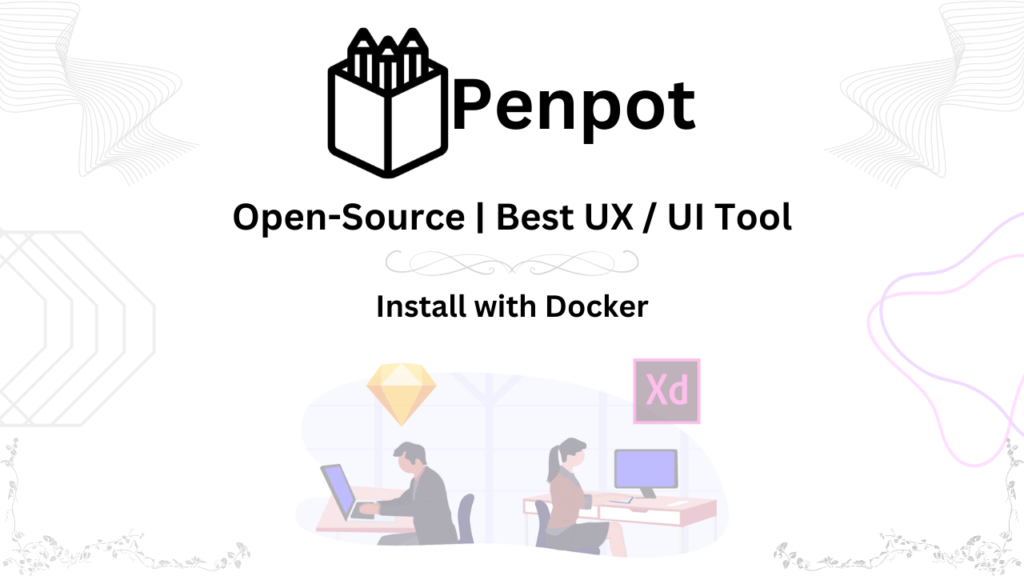Introduction
Hey there! Want to live stream without relying on big platforms? Owncast is your answer! It’s a free, open-source tool that lets you host your own live streams and chat with your audience, all on your terms.
Here’s a quick rundown to get you started:
- Be Your Own Boss: Owncast runs on your server, giving you complete control over your data and content.
- Easy Setup: Get started on Linux, macOS, or even Docker! You’ll be streaming in no time.
- Use What You Like: Owncast works with popular broadcasting tools like OBS Studio and Streamlabs OBS.
- Keep Your Audience Engaged: Moderate your chatroom, record your streams, and even enable mobile viewing with HLS streaming.
- Stand Out from the Crowd: Customize your streaming channel with your own logo, colors, and theme.
Sounds great, right? But is it the right fit for you?
Comparison with other tools
Big Platforms (Twitch, YouTube Live, Facebook Gaming):
- Plus: Super user-friendly, no setup needed.
- Minus: Limited control, data belongs to them.
Cloud Streaming (Restream.io, Dacast):
- Plus: Easy setup, works anywhere.
- Minus: Can be expensive compared to Owncast.
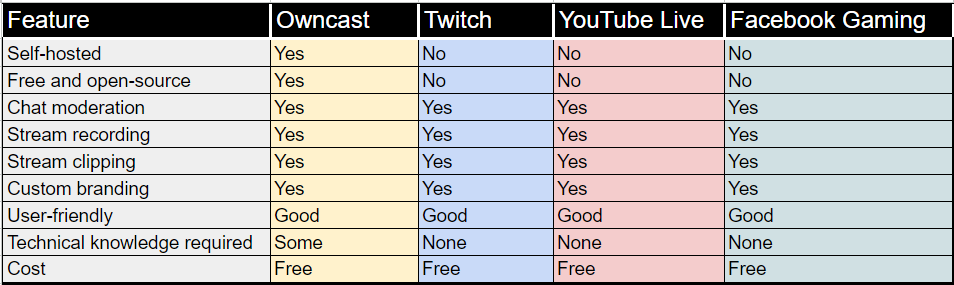
The Verdict:
If you want freedom and control over your streams, Owncast is fantastic. It’s also perfect if you’re looking for a free, open-source option. Just remember, setting it up might require some technical know-how.
Installation of Owncast
Minimum Server Requirements ‘
The minimum server requirements for Owncast are as follows:
- CPU: 1 core
- RAM: 1 GB
- Disk space: 100 MB
- Network: 1 Mbps upload speed
However, it is recommended to have a more powerful server if you plan on streaming to a large number of viewers.
Firewall Rules Setting
To set up a firewall in Ubuntu terminal, you can use the UFW firewall. UFW is a simple and easy-to-use firewall that is included with Ubuntu by default.
To enable UFW, run the following command:
sudo ufw status
## To allow traffic on port 8080, which is the port that Owncast uses, run the following command:
sudo ufw allow 8080/tcp
sudo ufw allow 1935/tcp
## You can also allow traffic on a range of ports or on all ports. To allow traffic on all ports, run the following command:
sudo ufw allow all
## To disable UFW, run the following command:
sudo ufw disable
## UFW will now block all other incoming and outgoing traffic. To allow traffic on specific ports, you need to create more UFW rules.
sudo ufw enableOwncast Installation
- Update your system:
sudo apt update && sudo apt upgrade -y
- Install the required dependencies:
sudo apt install nano curl wget iftop htop unzip -y
- Clone the Owncast GitHub repository:
curl -s https://owncast.online/install.sh | bash
- Change to the Owncast directory:
cd owncast- Start the Owncast service:
sudo ./owncastOpen a web browser and navigate to http://<server-ip>:8080 to access the Owncast admin panel.
Admin Panel
The Owncast admin panel allows you to manage your live streams, users, and settings. To access the admin panel, open a web browser and navigate to http://<server-ip>:8080/admin.
by default username: admin and password: abc123. you can change it later. For Video Resolution Configuration
| Resolution | Framerate | Bitrate |
|---|---|---|
| 1920×1080 | 60fps | 5000k |
| 1920×1080 | 30fps | 4500k |
| 1280×720 | 60fps | 4000k |
| 1280×720 | 30fps | 3000k |
Conclusion
Owncast is a powerful and versatile self-hosted live streaming solution. It is a good option for users who want to have full control over their data and content. Owncast is also a good option for users on a budget.
However, it is important to note that Owncast does require some technical knowledge to set up and maintain. If you are not comfortable with setting up and maintaining your own server, you can contact me or contact on Fiverr
Watch Video Tutorial:
Confused about setting up your own OwnCast? Ditch the dry guides and watch my video tutorial
- Clear, concise instructions in Urdu/Hindi with English subtitles for everyone.
- Visual demonstration makes every step crystal clear.
- Time-saving guide gets you up and running fast.